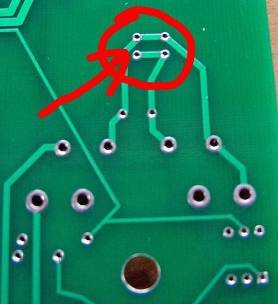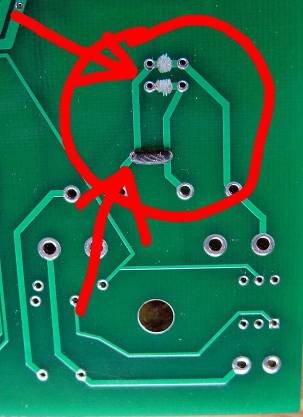Freestyle Manual
Contents
Introduction
Thank you for making the decision to build the LYNX FREESTYLE HOLIDAY LIGHT DIMMER. I believe this decision will be one you will be very happy with. The FREESTYLE is my attempt to design the best external SSR dimmer available for the do it yourselfer like you. What you are about to assemble is the outcome of many hours of design, test and redesign of the hardware as well as the firmware that operates it. The goals for the FREESTYLE were professional looks and operation, cost effective, easy to assemble for even a novice builder, DMX compatible, software start channel programming as well as be compatible with standard DIY SSR’s.
WARNING! This device uses potentially deadly voltages in operation. If you do not feel it is within your ability to work with these voltages please stop and get assistance, or purchase ready built commercial dimmers. This dimmer has been design for personal use as a means of education and entertainment. As such it is not rated, tested, or approved for use in commercial environments and as such is forbidden by the designer. Improper use of this equipment could be hazardous to life and property and the suitability of use is your responsibility. I assume no responsibility in the use or operation of this equipment or for the accuracy of any information made on part of itself. This device has been design for my use and my use only. This is simply an explanation of how I built my own personal dimmers for informational purposes. I make no warranties written or otherwise to it. It should be considered an experimental device with possible unknown characteristics.
Before we start assembly of the FREESTYLE we want to do two things. First we need to take inventory and make sure we have all the components that should have come with the coop kit. Using the list on the next page verify you have the correct parts and quantity of parts before we proceed any farther. Please use static precautions in the handling of these parts. If you are not familiar in them please research on the internet prior to handling them. You can damage you parts with improper handling!
Preparing to Build
I trust you found everything in your order but should you have any issue just contact your coop manager and they will take care of it.
The next thing we want is to make sure you are up to speed on soldering and electrostatic protection of the components in your kit. If you are not an experienced printed circuit builder I recommend you visit the site:
http://curiousinventor.com/guides/How_To_Solder
And check out there extremely good video on soldering correctly. Even if you are an expert it is a good video to watch.
Another issue you must be aware of is that some electronic components can be damaged easily by electrostatic charges that can build up in you or your equipment. We have all been shocked by walking on carpet and grabbing a door knob before. This is electrostatic charge in action. It takes much less than this to hurt some of our parts. If you are unfamiliar with procedures to protect from this please use the internet to research it before opening your parts up. You can damage your parts if handled wrong!
You will need a few tools that do not come with your kit to build the FREESTYLE. You will need a good soldering iron. I can not stress enough that a good soldering iron makes a big difference in these projects. The little 15w cheap irons are more apt to hurt your parts by taking too long to get the parts up to soldering temperature than a good iron which can bring it up to temp very fast. Remember it is more how long you keep the part hot than it is how hot you get it within reasonable soldering temperatures. A good soldering iron can be had for very reasonable amounts of money. You can purchase one for $30 to $60 dollars. Most anything that is called a soldering station where there is a temperature control separate from the iron itself will more than likely be fine but make sure it is rated for more than 15 watts. I myself use a cheap Weller like this one
http://www.amazon.com/Weller-Soldering-Station-WLC100-120V/dp/B000ICEMYA
It works fine and is very inexpensive. I even saw this model on sale at Sears. Radio shack has a very nice looking digital model on sale but be careful as it does not allow you to replace the tip. Tips are a part that wear out and need replacing from time to time. While we are on tips get some. I recommend you get the smaller chisel shape as this work very well for all around board building.
You need solder so buy some. I recommend .032 size (0.8mm or 0.7mm) as the larger sizes tend to cause you to put too much solder on. How much? Go ahead and get a 1 lb spool as it’s cheaper in large volume and you will go through it faster than you think. Make sure you are getting rosin core for electronics they make some solder for plumbing that has acid as the core this is a bad mistake to make.
You need some work area to work with good lighting. Do not attempt to solder circuit boards in poorly lighted areas. If you wear reading glasses go get them you will want them I promise you. I recommend a set of helping hands like this: http://www.radioshack.com/product/index.jsp?productId=2104639&cp=&parentPage=search
STEP 1
Install all chip sockets and the clock module.
FREESTYLE board after the sockets and Clock module is installed (the PIC socket should be installed on your board.)
Ok we are ready to start assembly of the FREESTYLE. Begin by opening and removing all of the chip sockets (DIP SOCKETS). There are a number of different. We will start with the smallest of these which is the 6 pin socket.
 Now all of the components have marking on the top side of the PCB board to show their location but you must pay attention to their orientation so they have the correct pins in the correct place. The socket locations all have rectangles with little round notches on one end of them with the other end being flat. The notched end is the end that pin #1 of the chip will go to. On the circuit [[Image:]]board you will find the area marked out for the 6 pin socket and it will be labeled H11AA and be near the bottom left of the board. The marking will have one end with a round notch on it. When I reference left or right top or bottom in these instructions it will be as the board sits in the first photo.
Now all of the components have marking on the top side of the PCB board to show their location but you must pay attention to their orientation so they have the correct pins in the correct place. The socket locations all have rectangles with little round notches on one end of them with the other end being flat. The notched end is the end that pin #1 of the chip will go to. On the circuit [[Image:]]board you will find the area marked out for the 6 pin socket and it will be labeled H11AA and be near the bottom left of the board. The marking will have one end with a round notch on it. When I reference left or right top or bottom in these instructions it will be as the board sits in the first photo.
All soldering takes place on the bottom or (back) of the board away from the markings. Remember that when you turn the board over to the back every thing reverses on you.
Everyone has their own way of holding the socket in until they are soldered in. I like to turn the board over to the back and put the least amount of solder I can over one of the middle holes on one side of the socket. This allows you to put the pins of the other side of the socket through and hold the socket while pushing extremely easy. Then you heat that one hole on the back. When the solder melts the socket will drop in. remove the iron and it will cool and hold the socket in until you are done. Make sure to reheat this pin while doing the others to insure you have a good joint. Some people prefer to use tape to hold them in and some even super glue them on first and then solder. If you use tape then the painter’s masking tape is a good option as it does not leave any residue behind when it is removed. Make sure your socket is in the correct holes and that it faces the correct way and then solder the other pins in. If you are happy with it you can go ahead and start soldering the other sockets in. And check each one for direction before soldering it. Pay careful attention that you are putting the right size socket in the correct set of holes
Now once the sockets are all in let’s find the 40 MHz clock module Part # 520tch4000-x. It is a shiny square with four pins. The spot for it is just above the RS485 chip and is marked XTAL. This is at the bottom right of the board. Notice that there is a white dot on the bottom right of the markings for it. A dot next to a device usually indicates where pin #1 goes. If you look on the module you will see a small black dot above one of the pins. Make sure the two dots are as close together as you can get them when you insert the module into the board. Now if it is correct solder the four pins to the board.
That’s a lot of soldering so take a break. If you try to do too much in one sitting you will start making too many mistakes and mistakes with solder are costly in time. Notice that we started with fairly short items. It is best to put short items on and work out to the taller items as you go. As you progress you will understand better why this is. The image at the top of this section is what it should look like at this point.
STEP 2
FREESTYLE after step 2
 We will now install the capacitors on the board. First find the two 100uf capacitors and look at them. They are blue with a black strip making the negative lead side. Make sure you place this in the correct direction. On the board they are marked and you will find them at the left top and right middle of the board with a circle marked 100uf. There is a “+” sign near on side of the holes and this is the side that the black strip must not be on! Solder them in now.
We will now install the capacitors on the board. First find the two 100uf capacitors and look at them. They are blue with a black strip making the negative lead side. Make sure you place this in the correct direction. On the board they are marked and you will find them at the left top and right middle of the board with a circle marked 100uf. There is a “+” sign near on side of the holes and this is the side that the black strip must not be on! Solder them in now.
Find the .1uf capacitor which is a small little device with radial leads coming out. Then find the location on the side of the 28 pin PIC socket. It is marked .1uf solder it in. as shown above.
Find the three pin jumper terminal and locate its position at the top right of the board where is says Operate Program. Solder it into the there holes for it and make sure the longer part of the pins stick up away from the pcb board.
Now do the same with the two pin jumper terminal. It is located at the right bottom of the board and is marked Terminate. Above it is a place marked for the 120 ohm resistor (Brn/Red/Brn-Gld). Go ahead and solder the resistor in.
 Just above this is the location for the two RJ45 jacks. Go ahead and pop them in making sure you get them all the way in and they are flush on the bottom with the pcb. You may find it a good idea to place your board on a sheet of foam as this makes inserting the RJ45 sockets much easier.
Just above this is the location for the two RJ45 jacks. Go ahead and pop them in making sure you get them all the way in and they are flush on the bottom with the pcb. You may find it a good idea to place your board on a sheet of foam as this makes inserting the RJ45 sockets much easier.
Then solder all 8 pins on each one in. (16 total pins). Moving to the other side of the pcb at the top most you will find a small circle with 4 holes and it is for the small round rectifier. Find the rectifier it is black, round and has for leads coming out of its bottom. Locate the “+” on the part and find the “+” on the pcb. Make sure these are as close to each other as possible and insert the part then solder it into place.
Find the fuse and the two fuse clips and lock the clips on the fuse then insert into the holes for the fuse. Solder this into place.
It will take more heat than the smaller parts so you may want to bump the temperature up on you iron some but make sure to turn it back down after soldering the fuse.
Just below the right fuse clip is the location for the 15k resistor (Brn/Grn/Or-Gld) (formerly 27K). Put it in and solder it.
Under that is a location for two 15K larger resistors (Brn/Grn/Or-Gld). Install them and solder them.
To the left of them is a location marked “AC IN” with two larger holes. Solder you green power screw terminal in place here insuring the holes face to the bottom edge of the board.
Step 2 is done at this point so sit back and look over your work this far before proceeding.
STEP 3
FREESTYLE after install of parts from step 3 with the Transformer to be inserted still.
You need to install all of the 32 RG45 jacks for the SSR’s to hook to. I find it best to pop all the interior ones in and then do the outside ones. Make sure you look at each one and it is sitting level and flush with the pcb before you solder it in.
It is a good idea to do these before inserting the Heat-sink or large capacitor as the board will sit flat when it is turned over.
This is a lot of soldering so take your time and make sure you get them done well with no solder bridges.
Now locate you black heat sink and the 3 terminal 78s05 voltage regulator. You will want to put some heat sink compound on the regulators metal back before attaching it to the [[Image:]]heat sink. If you do not have some get some from radio shack to put on it. This insures the regulator can move the heat to the heat sink fast with low resistance. Once you have applied some. Then attach the regulator to the heat sink insuring the leads on the regulator point in the same direction the pins on the bottom of the heatsink does.
Now place the heat sink on the pcb with its pins in the holes for them and the regulators leads in the three holes for it. Solder the pins on the heat-sink first (turn the soldering iron up again as the heat-sink will take a lot to solder) then the regulators leads.
Install the 3300uf capacitor in its place tucked up into the open areas of the heat sink.
Make sure the black strip is away from the “+” on the pcb to insure it is in the right direction.
Now lets install the Transformer. First make sure you line the leads up so that the lead marked #1 on the transformer goes into the hole marked #1 on the pcb.
Make sure you keep the Transformer is seated tight against the pcb when you solder it as you do not want the leads to support the weight or they will break over time. Turn you heat up some and solder them well.
Once this soldering is complete take a moment to look over the board as a whole for any missed pins that you have installed but missed when soldering. And make sure you are happy with the look of all your solder joints. They should not look rough and grainy. If you find any that look like that reheat them and add the smallest amount of solder you can to add some flux and they should reflow out better. You have come a long way and this completes step 3 so take a break. You will be making “blinky blinky” in no time now.
This is what the transformer area should look like when complete.
Final Assembly
Now we need to insert the chips into there correct sockets. There is not much chance of you getting them in the wrong ones as the chips are all of different pin counts. The board is marked for the correct part. Get them oriented correctly with pin one in the correct position. Pin one is marked on the chips as a notch on the end where pin 1 is and sometimes a dot over pin one. All of the pin # 1 notches or pin #1 dots face different directions so be careful that you get them in the right way. Make sure you put chips in very careful and do not bend any pins as they sometimes can be a challenge to insert straight. Take your time here and before pushing them in look over both side to make sure all pins are started straight. TAKE YOUR TIME HERE!
Now we must install the power cables.
Start by cutting the male end off the Extension cord to use for your FREESTYLE. I use a 6 foot indoor power cords you buy at big lots or dollar tree for about $1. The Freestyle does not use very much current to operate so a lightweight cord is all you need. The power is at the SSR’s and it is divided between 32 of them at 128 channels so they do not handle much current each either.
Now strip and solder the ends where you cut the Female jack off. Then cut them fairly short like in the photo above. You will run this through the left most hole in the Freestyles case and hook it to the screw terminals mark AC in on the pcb. The one marked HOT should be the smooth wire as the Neutral has ribs on the wire most of the time. The Hot is the cord lead with the small terminal on the male plug.
The PCB is setup for a single input of 120 volt AC by default. If you have not done Appendix B !
If you have not done the instructions in Appendix B you must only attach 120 volts AC to the board it is not setup for 240 volts!
Please install your Freestyle in it’s case using #8 x ½ inch screws before proceeding any farther!
Make sure you are not in contact with any part of the FREESTYLE and power it up while being ready to disconnect it. If you have no mistakes in the soldering or building, nothing should happen it will sit there without doing a thing. This is a good sign (no magic smoke escaped).
Sit back take a deep breath you did it! Pat yourself on the back and have a cold whatever it is you enjoy. When you’re ready you can move on to the operation section and learn how to use it.
Programming and Operation of the FREESTYLE
You will need a DMX dongle on your computer to create DMX. I can only recommend the Lynx DMX Dongle or the Enttec DMX Pro at this time. I have found it to work very well. The DMX open does not have very reliable timing and to try and get stable operation with Vixen K.C. had to add a delay between frames which hurts its update speed. The Lynx or DMX Pro will provide you with perfect DMX all the time and no errors. To wire up your DMX dongle to the FREESTYLE use a XLR end and solder a cat5 cable to it. The pin out should be
DMX DONGLE FREESTYLE CAT 5 END
Pin #2 Pin #2
Pin #3Pin #1
If using a Lynx Dongle you only need a standard straight through Cat5 cable
That’s it. Once you have your cable ready we need to setup your FREESTYLE.
The FREESTYLE first needs to be programmed for its starting channel. This is the channel that #1 output cable will be addressed by in the DMX data. If you want this FREESTYLE to handle channels 80 – 207 you would assign it the starting channel of 80.
To program it we need to fire up vixen and setup a sequence with 512 channels and the plug-in setup for the Enttec DMX Pro on the com port yours is on.
There is a jumper on the board marked “Terminate DMX” This should be on if this is the only DMX device on your string “universe” or the last one. Otherwise if it’s not the last DMX device on the line move it over so it does not connect the two pins and make sure the last device has itself terminated. In this case it is the only device so With the FREESTYLE UNPLUGGED! put it on.
To program the Lynx Controller/Dimmer.
- Note: For MR16/DC Controller, where it says turn power on or off, substitute that for connect/remove the negative power lead to/from the MR16
- Note2: Dongle DMX & Pixelnet Firmware - Require different software in order to set the start address
- Note2: DMX Firmware you can use RJ's Lynx Address Program or DMX Deck
- Note2: Pixelnet Firmware you can use Start Channel or xLights or your Sequence software with Pixelnet
Step 1 - Turn off power to controller and move jumper to program mode Leave Power OFF until Step 3
Step 2 - Use appropriate software (see Note2 above) and select address you need. Click on Program button
Step 3 - Turn on controller and count to 5
Step 4 - Turn off controller and move jumper back to operation mode Leave Power OFF until Step 6
Step 5 - Click Stop on the Lynx Address Program
Step 6 - Turn on controller and use your selected program to see if controller is now on the correct start address.
Either exit selected Program or go back to step 1 to program another controller
OPTIONAL Way if the above doesn't work - From RJ
Step 1 - Power up Controller.
Step 2 - Using selected program start to send the address you want.
Step 3 - With power ON carefully move the jumper to Program.
Step 4 - Count to 3 seconds.
Step 5 - Turn OFF the controller.
Step 6 - Put the jumper back to operate and power up controller to try/test.
That’s it! It is set to operate on the channel you wanted. You can change it anytime and as often as you need. It will remember the address for at least 20 years with no power applied.
Being DMX the FREESTYLE can be controlled from programs other than Vixen if you so choose. it should work with any DMX devices and I have tested it using a number of downloadable software from the internet including the trial edition of Light Factory that comes with the DMX PRO.
When using Vixen I recommend you set Vixen to “draw at 255 levels” instead of 0-100 levels. You want to have 0 -255 levels this will give you access to all 256 levels it provides and not limiting it to just 100 steps you can manual set.
To connect another FREESTYLE or any other DMX device to this one simply use a standard straight through Cat5 cable to go from the “DMX OUT” jack to the next FREESTYLE and connect it to the “DMX IN” jack.
REMEMBER ALWAYS HAVE IT UNPLUGGED WHEN WORKING WITH IT. THERE IS LINE POWER ON THE BOARD AT ALL TIMES IT IS PLUGGED IN AND THE OUTLETS HAVE POWER AT THEM. BE SAFE!
Thank you, enjoy your FREESTYLE RJ
APPENDIX B
To operate from 240 volts we must make a few changes to the board before beginning construction of it. Find the two traces circled in the photo below. These are on the bottom of the board not the top side where the printing is. On the top side of the board they are under the transformer and have rectangles marked 120v.
You need to cut the 120v traces on the bottom between the two pads, as shown below by the top arrow. In this photo a Dremel tool was used to remove the copper track. Ensure that a good section is removed so that no shorts can occur.
Now find the two pads that are pointed to by the bottom arrow in the photo below. On the top it is marked as 240v.
Jumper these pads on the bottom of the board and trim the leads close on the top so it does not interfere with you putting the transformer in. A small piece of power wire from a 24 light string was used in this case.
Your board is now ready for 240v input power.
Lynx Freestyle Troubleshooting Guide

Step #1
Check For 5 volt Power
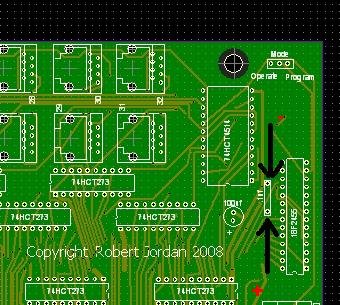
Using your digital meter set to DC volts at the lowest setting above 6 volts put your probes where the arrows show the + probe is on the bottom and the – is on the top.
From this point on the measurements all will be done with the negative probe left on the top location which is ground for the digital circuits.
You are looking to see between 4.8 volts and 5.2 volts. If you do not find this go to Step #4 checking the power supply.
Step #2
Check for ZC Signal
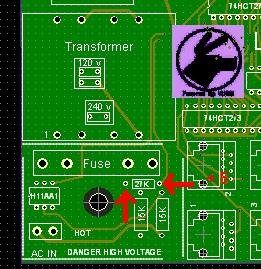
Be careful doing these measurements as the larger resistors and fuse has high voltage on them.
Check the voltage on the left side of the 15k (formerly 27k) with your meter on the lowest setting over 6 volts. The voltage at this point should be .2 - .25 volts.
If you do not have this we have one of two things.
If the voltage is around 5 volts it means the h11aa1 has an issue, bad connection, bad solder joint, or very likely the wrong resistor.
If you have less than .2 then check the right side of the same resistor for 5 volts.
Step #3
Check clock Signal
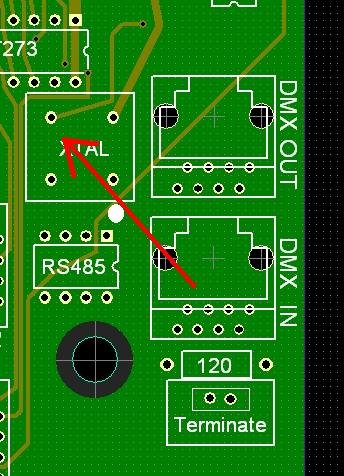
Take a reading at the clock module where indicated above. You are looking for 2.35 – 2.5 volts. This will indicate the clock is running. This is do to the clock signal being 5 volts but at a 50% duty cycle. ½ of 5 volts is 2.5 so you should see close to this. If you do not have this you have a clock issue. Either it is not getting 5 volts and ground or it is bad.
Step #4
Checking the power supply
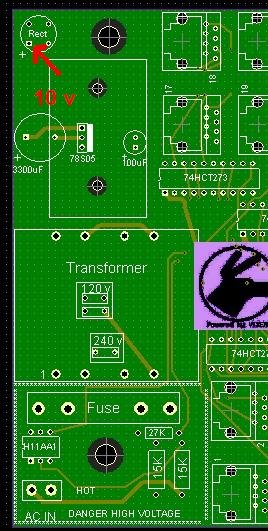
Check for voltage where indicated. This should be the output of the transformer and should be above 10 volts.
If you do not find this you need to check the fuse you power connections and then the transformer would come into question.
Hope this helps you find your problem.
RJ